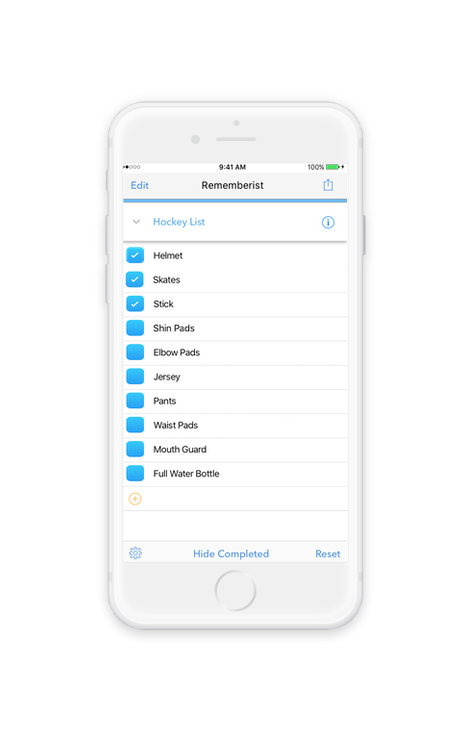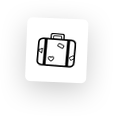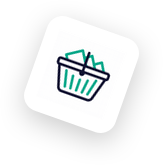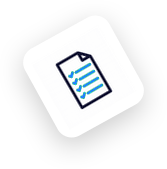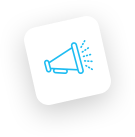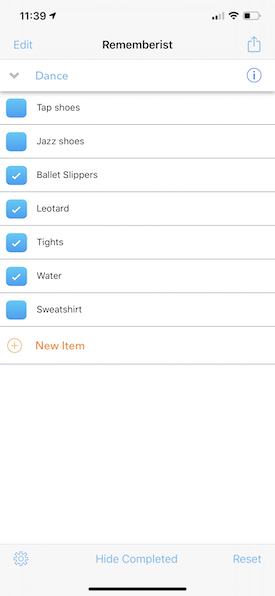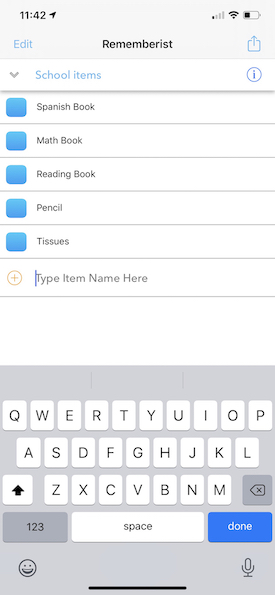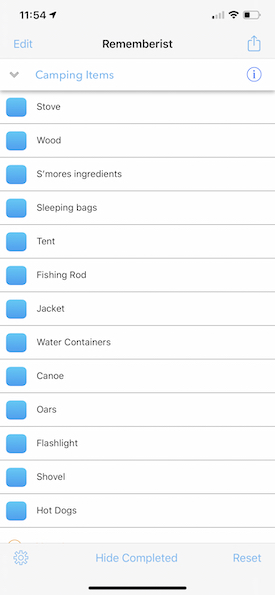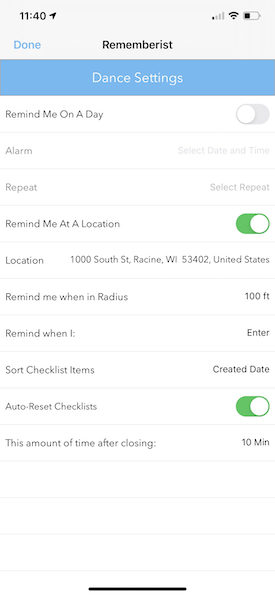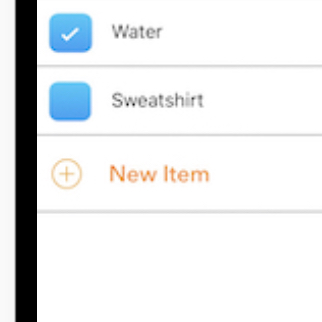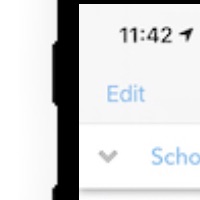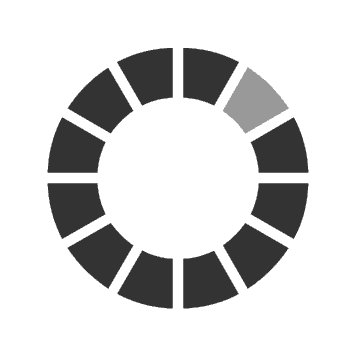What is Rememberist all about?
Rememberist is the perfect app for the parent on the go, or for anyone that has said to themselves, “What am I forgetting to bring?” Ever forget to pack cleats in the car for soccer practice? Have you ever left your sunscreen at home? Rememberist is the perfect reminder tool for you! Part reminder list, part packing list… Rememberist allows you to create recurring packing lists that remind you to check on things when you enter your car or are prepping to leave the house. And when you are done packing your list, Rememberist will automatically reset the list so that you can re-use it over and over again!
How Does Rememberist Work?
Check out our video on how to setup and use Rememberist. The video will also go over special features of the app.
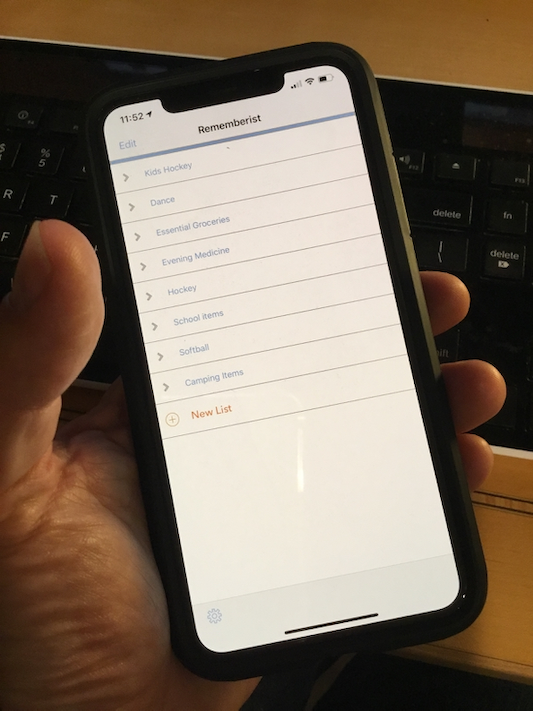
Rememberist Features
Rememberist is a unique app, it's unlike any reminder app you have seen before. No other app allows you to create a checklist that can be reused over and over again. Here are some features packed within Rememberist:
Checklist Ideas
Reusable Checklist Ideas:
Frequently Asked Questions
Have a question about how to use Rememberist? If you can't find the answer here, please contact us!
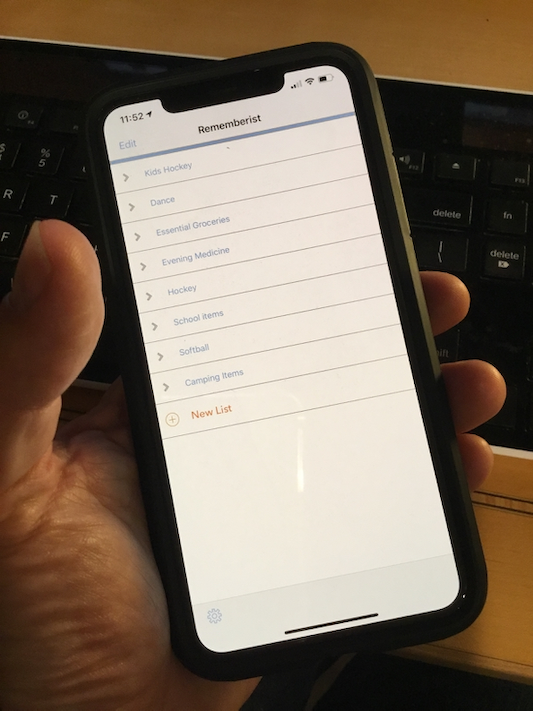
Download Rememberist
What do you mean you haven't downloaded Rememberist yet? It's free on the App store, get to it!